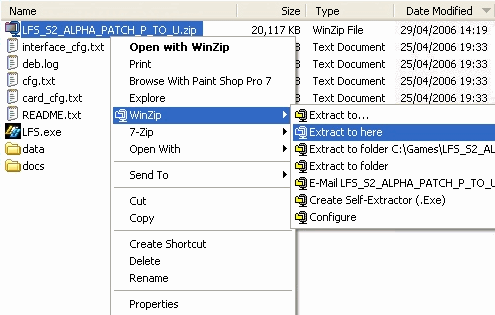Introdução
Bem-vindo
Sê bem-vindo ao Live for Speed S2, a mais recente versão da simulação realista de condução online creada por Scawen Roberts, Eric Bailey and Victor van Vlaardingen!
Não importa se apenas começaste agora a tua experiência com o LFS ou se já estás bem dentro do jogo, graças à versão S1. Este manual irá ajudar-te a configurar o jogo correctamente, bem como a controlar devidamente a condução dos carros. Se já estás por dentro do LFS podes querer passar alguns dos primeiros capítulos à frente, nomeadamente os que explicam a instalação e configuração do LFS, mas irás encontrar truques e dicas úteis de acerca de configurar um carro nos próximos capítulos. O guia de técnicas de condução irá ajudar-te a melhorar as tuas capacidades de condução e ganhar corridas. Mas chega de conversas e vamos lá começar:
Gentlemen, start your engines!
Acerca do LFS S2
O LFS S2 (em que S é a abreviatura de Stage) é um autêntico simulador de condução. Sem arcade, sem ajudas de pilotagem - és TU que tens de conduzir. É portanto altamente recomendável que jogues o simulador com um volante, porque mesmo sendo possível usar teclado e/ou rato, um volante é aquilo que usas num carro real, logo um volante é o que deve ser usado num simulador. Especialmente quando se joga online, onde são necessárias reacções rápidas.
Na versão S2 podes jogar sozinho ou contra a IA (inteligência artificial), mas divertido mesmo é jogar online, no modo multiplayer. Competir contra pessoas reais é simplesmente a melhor maneira de usufruir do jogo e o LFS faz com que isso seja fácil. Existem também diversas ligas online em que podes participar, se estiveres à procura de algo ainda mais competitivo.
Uma simulação autentica obviamente requer um bom modelo de física para proporcionar a emoção e o divertimento da condução real. Isto é feito simulando todos os aspectos que são importantes na condução. O LFS S2 é o segundo passo na direcção da nossa visão do que um simulador deve ser e já consegue fazer um muito bom trabalho a simular a realidade. Muitos dos aspectos de uma corrida estão desde já cobertos - possibilidades de configuração extensivas, gasto de combustível, gasto de pneus, diferentes tipos de superfície, ambientes de competição fascinantes, diferentes classes de carros, etc. Todos estes aspectos certificam-se que tenhas o suficiente com que praticar e gastar tempo a aprender as trajectórias das pistas. De notar que as paragens nas boxes não devem ser esquecidas - descobre quanto combustível o teu carro usa numa pista e como se comportam os pneus de acordo com o teu estilo de condução. Todos os aspectos que devem ser pensados numa corrida real também devem ser considerados no S2.
A versão S2 é um melhoramento notável em relação à S1 com importantes melhoramentos a serem adicionados. Por exemplo, inclinação dinâmica dos pneus (simulação melhorada da suspensão e diferentes tipos de suspensão), físicas de pneus altamente detalhadas e um sistema de danos foram introduzidos. É também de notar os conteúdos adicionais disponíveis na S2 - enquanto que a S1 contém carros e pistas medianamente rápidos, a S2 introduz várias classes rápidas (e também algumas lentas).
Installation
After downloading the LFS S2 zip file from the website, it needs to be unpacked into its own directory. You can do this through Windows' built-in unzip program, or with a program such as WinZip or WinRAR. Once LFS is unzipped and is in its folder, it is ready to use! If you wish, you can create a shortcut on your desktop for the LFS.exe file for ease of use.
LFS is also available on CD. To install LFS simply insert the CD into your drive and the installation routine will automatically start. Should the installation not start automatically you can start it manually by double clicking on ‘My Computer’ choosing the drive containing the LFS disc and then double clicking on setup.
When the Installation has started simply follow the instructions on the screen.
After the Installation has finished you should visit the official LFS website http://www.liveforspeed.net and download the latest patches from the download area. These patches contain bug fixes and might add new features to the simulation.
Patch Installation Instructions
- Download the patch into the main Live for Speed folder on your hard drive.
- Unzip the patch by right-clicking on the file and selecting "Extract to here".
- Run LFS.exe
The first start
As soon as the installation has finished and the latest patch has been installed Live for Speed S2 can be started by double clicking on the LFS icon found on the desktop.
Right after the intro you will be presented the first start screen. On this screen you will be asked to enter basic information like your name and the number plate you want to use, choose the units for velocity and pressure and choose if you want to sit on the right or the left side when driving. On the right side of the screen you will see your virtual representation driver model. By clicking on the arrows below the driver you can switch the model. The helmet colour can be altered using the according controls. Alternatively you can choose your own helmet design (skin) by clicking on ‘HE-TDUK’ (name of the skin in use). How to create an own skin will be explained in the skinning tutorial.
When you have adjusted everything to your likings you can click on ‘Next’ to proceed.
On the next screen you will see your first car, the XF GTI. As you have not unlocked LFS yet not all cars will be available. You can however already change the colour of the car using the coloured buttons. Below the coloured button you can switch the driver in the car on and off and remove the body so that only the driver and the tyres remain visible. Using the arrow keys you can rotate the car. When you are finished with all setting you may click on ‘Next’ to continue.
Controls
Now you can configure the controls. By default the controls are set up for mouse steering. If you want to keep it like that you can click on ‘Next’. As the feeling for the car is very important in Live for Speed S2 a force feedback wheel is the controller of choice and if one is available we recommend to configure it now – the effort will pay off!
After clicking on ‘Wheel/Joystick’ you can assign functions to the buttons and axes of your wheel. Let's start with the steering. First click on Axes/FF and then on Steer. When you turn your wheel one of the bars on the left side should move. Now click on the button next to the bar to assign the steering to the correct axis. Now follow the same procedure for throttle and brakes. If throttle or brakes should move into the wrong direction you can click on invert to correct this. You will find additional information about the various settings in Options - Controls. When everything is set up properly you can continue by clicking on next. You do not have to fear that anything is not set up correctly as you can change everything later on without any problems.
Now you will see a few different tips and then reach the main menu. The main menu is the place where you can select the game mode you want to play or go to the options to change most settings. In order to use all features of Live for Speed S2 you will first need to unlock the game. You may do this now or first take a quick spin. To do the latter you just click on Single player and Next and you will find yourself sitting in your GTI on the Start/Finish line of the Blackwood GP circuit ready to go. When you have done your first few laps and figured out how to get out of the sand traps again - this happens to everyone, except the most experienced - you will get back to the main menu by hitting the Escape key.
Unlocking
To unlock LFS you need to be registered on the official website http://www.liveforspeed.net - click on Create A New Account on the top right of the start page and enter the requested information for user name, email address and country. Below this information you have to choose your password which must be entered twice. You should choose your password carefully. If you were sent a voucher code, you may enter it on that page, or later if you prefer. When you click on Submit you will be sent an email containing a link for verification of your account. After clicking on this link your account will be created and you will be logged in automatically. Note : you can use the same user name and password to login at http://www.lfsforum.net - the official forum and http://www.lfsworld.net - a website offering extensive online statistics.
After registering, you will then be able to buy a license using the payment method of your choice, or a voucher code. When you have paid for your license and it shows S2 in the right top corner you are ready to unlock S2.
Now you are prepared to unlock Live for Speed S2. You simply have to start Live for Speed and unlock it using your user name and password, it's as simple as that!
Welcome to Live for Speed S2!
Now you have access to all tracks and cars of Live for Speed S2. Attention: To unlock LFS you need to have an internet connection. The bandwidth of your connection does not matter so an old modem will do the job. Once unlocked all features can be used offline as well. When you first buy a license you may unlock the game up to three times. This allows you to unlock on two computers and keep one spare unlock. After that, you will receive another spare unlock at the end of every week (on Fridays to be more specific), up to a maximum of two, so that if you re-install Windows or upgrade your computer, you can always unlock Live for Speed again.